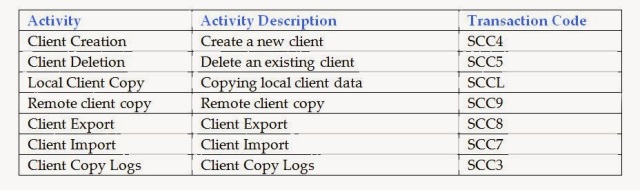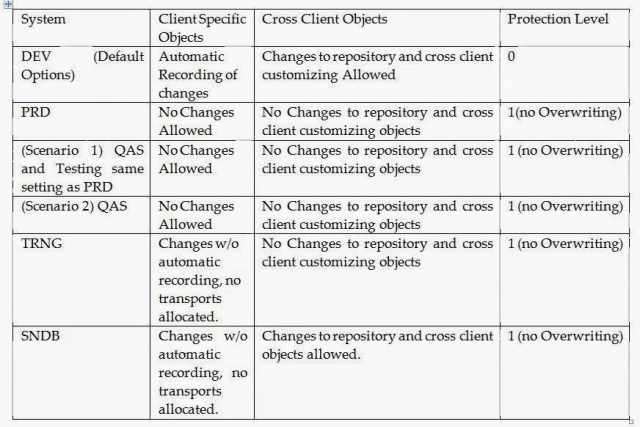•Logon to destination SAP server
•Use Transaction Code SCC4
•Go to change mode
•Create a new client, assign client number & description as per request
•Logoff from current client.
•Login to newly created client in destination SAP server using the following credentials :
i. Client Number : Newly created one
ii. User Id : SAP*
iii. Password : PASS
•Use Transaction Code SM59 to create a RFC Connection for client copy if does not exist already.
•RFC Connection should have Target Server as Destination and the test results should say “Connection test OK”
•Use SCC9 Transaction code to go to client copy screen.
•Give profile as per the request.
•Select RFC destination created for the purpose for the source client to client copy
•Use Transaction code SCC3 for monitoring the progress of client copy
___________________________________________________________________
Golden rules for CLIENT Copies
1. Master data can not be copied without copying transactional data and transactional data can not be copied without copying master data.
2. Application data (transactional and master) should not be copied without copying configuration data.
3. Client copy requires a valid client as the destination client. Make sure that the client exists in T000 table and you can logon to that client.
4. The transport system and the transport management system of 4.0 are the only proper tool to be use to keep multiple systems in sync by transporting development and customizing changes to another instance.
5. When you copy a client from one system to another, client-independent tables should only be copied if they are not yet modified in the target system.
6. We recommend the users to read all the OSS notes regarding client copy that applies to their SAP release. It is always better to schedule the client copy job in the background for the night run when normal work is not taking place.
7. Always check the database space before performing a client copy.
8. To avoid data inconsistencies all the users working in the source and target clients should logoff from the system.
9. RSCLICHK program should be run in the target system remotely before doing a client export. This program will give information about the missing definitions from the data dictionary in the target. After executing this program and getting successful results you can ensure that the client copy will have no problems. In case some tables are different; you can use SE11 to compare and adjust the table structure in both the system before the client copy. A remote test client copy also can be executed to know the differences between source client and target client.
10. If you are not in release 2.2 then do not use R3trans to copy a client.