Ref Note: 2224868 – How to get the XML message ID for SAP Support?
Category Archives: PI
SAP PI Availability Checks
Below are the few basic tests we can perform to validate the availability of SAP PI systems. These testes will confirm that all the required building blocks of SAP PI are working .
- 1. PI Java Availability check.
1.1 Verify all server nodes are up and running- using JSMON
1.2 Verify all server nodes are up and running- using NWA.
1.3 Verify the availability of PI Java Application/tools.
- Integration engine check.
2.1 Verify PI queues are registered.
2.2 ICM availability.
- Connectivity check.
3.1 SLD availability check.
3.2 RFC connections.
- 4. Cache availability checks.
4.1 Cache monitoring via RWB.
4.2 Cache check via transaction SXI_CACHE
4.3 Adapter engine cache check via SXI_CACHE
- PI availability check by using Runtime Work Bench( RWB).
5.1 Component monitoring using RWB
5.2 SLD Registration monitoring using RWB
- Advanced Checks
6.1 WS runtime check(If used)
6.2 SPROXY check
1.PI Java Availability check.
1.1 Verify all server nodes are up and running.(With all required service active).
-Log on at OS level and go to /sapmnt/<SID>/profile directory (at UNIX level) and execute following command.
jsmon pf=<SID>_DVEBMGS<XX>_<hostname>
for example if your SID is PIP and the instance is DVEBMGS10 and hostname is sappipci then the command would be
jsmon pf=PIP_DVEBMGS10_sappipci
JSMON is available starting SAP PI 7.1, for earlier release use JCMON tool.
-Once you get below mentioned screen enter “P V” in the command prompt(shown in red)
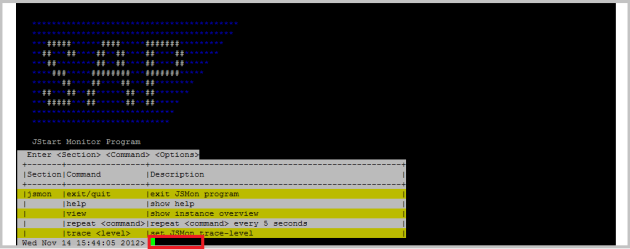
-“P V” is for process view, this will show you all the process running , you should see all the sever nodes running with all the services like HTTP,P4 etc (Shown in red).
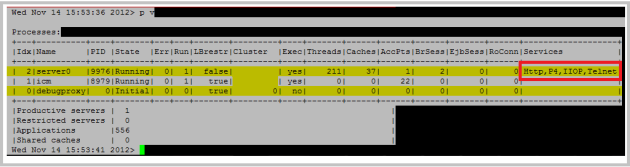
-Enter “Exit” command to get out of the tool.
The gadget spec URL could not be found
1.2 Verify all server nodes are up and running- using NWA.
If you do not have access at OS level you can also use SAP NetWeaver Administrator (NWA) tool to monitor the process availability.
– Enter following URL in browser and log in with the user with administration access profile.
http://<hostname>:5<xx>00/nwa for example http://sappipci.company.com:51000/nwa where the instance number is 10.
– Now go to “Operation management” -> “Systems” -> “Start & Stop” as shown below
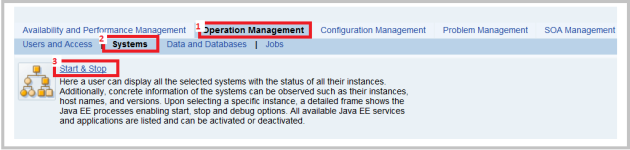 -now you should see all the instances, verify all the process are in running status and should be green. (Shown in red box).
-now you should see all the instances, verify all the process are in running status and should be green. (Shown in red box).
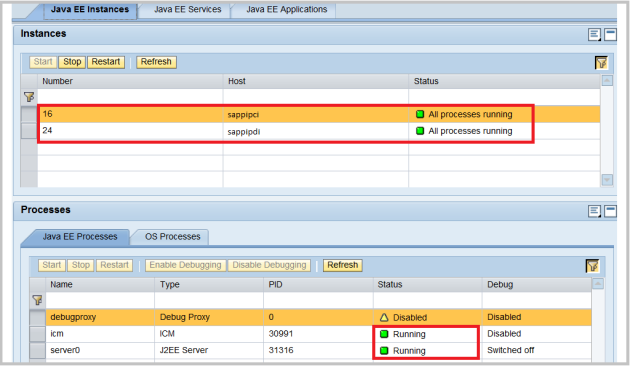
1.3 Verify the availability of PI Java Application/tools.
In this section we will check the availability of various SAP PI tools which are used for development and configuration purpose.
–Enter following URL in browser
http://<hostname>:5<xx>00/dir for example http://sappipci.company.com:51000/dir where the instance number is 10.
Or you can also go to SAP transaction SXMB_IFR to get to below page.
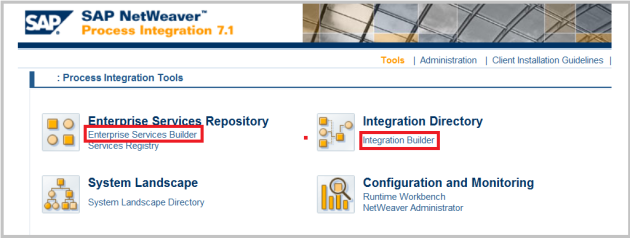
Now click on the highlighted tools (Integration builder and Enterprise Service Builder) one at a time,and verify that tools are launching without any problem.
We will check the availability of SLD via ABAP stack in following steps
- Integration engine check.
2.1 Verify PI queues are registered.
-Log on to the ABAP stack of PI and execute transaction SMQR, verify all the PI related queues(XB*) are registered or not.
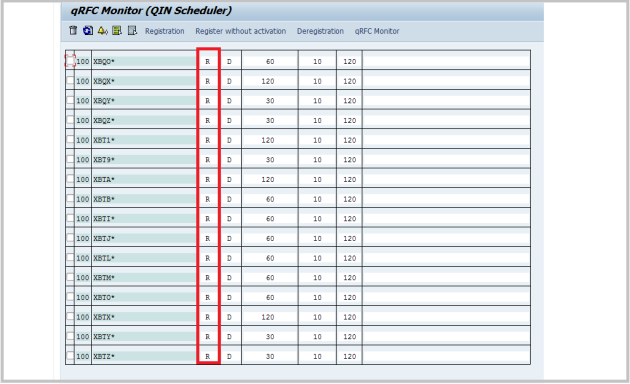
if the queues are not registered go to transaction SXMB_ADM ->Integration Engine -> Administration -> Manage Queues and select “Register Queues”
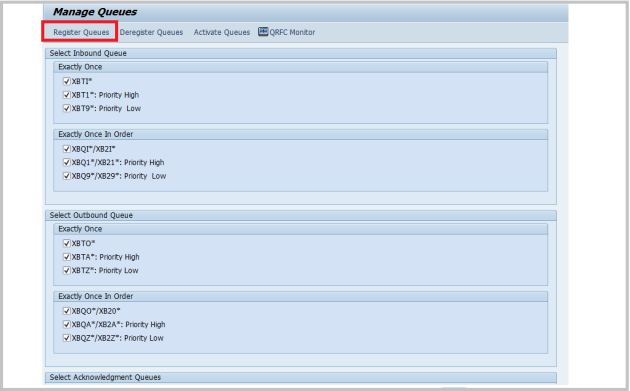
2.2 ICM availability.
By this test it will be confirmed that the ICM is running fine.
-Log on to the ABAP stack of PI and execute transaction SMICM , you will get below screen
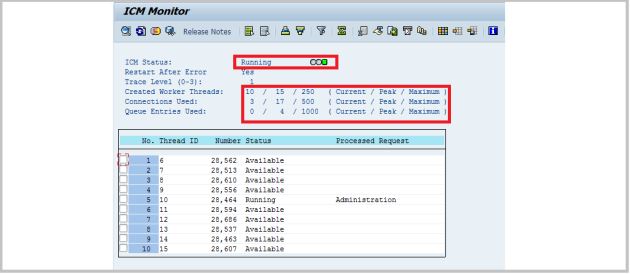
Verify that the ICM status is “Running” and the current /Peak threads/connections/queue entries are below then the maximum value.(Should not be more than 60-70% of Max)
-Execute this ICM step on all servers.
- Connectivity check.
3.1 SLD availability check.
SAP PI is heavily dependent on SLD , so its very important that SLD problems are detected early and should be resolved ASAP.Below test will check the availability of SLD for the ABAP stack of PI.
These steps can be executed for any ABAP system which rely on SLD for any sort of functionality.
-Log on to the ABAP stack of PI and execute transaction SLDCHECK. You should get a web browser opened with option to log in to SLD. Log in with Dialog user and see if the the SLD status is running by following the red box shown int the below screenshot.
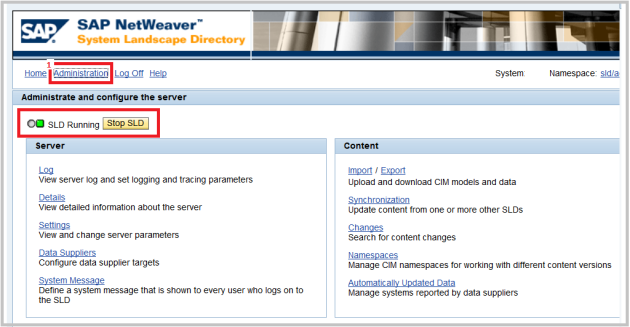
-Once you verify that the status is running , now go to the ABAP screen where you executed SLDCHECK transaction.You should see similar screen like below:
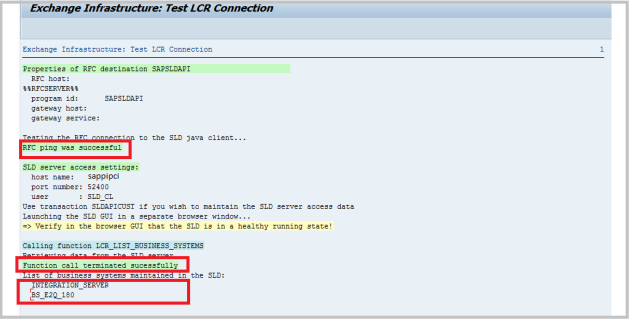
-In the section “Properties of RFC destination SAPSLDAPI” there should be the statement “RFC Ping successful” (As shown above)
-In the section “Calling function LCR_LIST_BUSINESS_SYSTEMS” there should be the statement “Function call terminated successfully” and you should be able to see a list of a few business systems.(As shown above).
-In the section “Calling function LCR_GET_OWN_BUSINESS_SYSTEM” there should be a statement “Function call terminated successfully” and you should see the business system of the integration server.(shown beolow)
-In the section “Calling function LCR_GET_BS_DETAILS” there should be a statement “Function call terminated successfully”. Check if the URL given in this section corresponds to http://<hostname>:5<xx>00/sap/xi/engine?type=entry (shown below)
-In the section “Properties of RFC destination LCRSAPRFC” there should be the statement “RFC Ping successful”(shown below).
-In the section “Calling function EXCHANGE_PROFILE_GET_PARAMETER” there should be the statement “Function call terminated successfully”.(shown below).
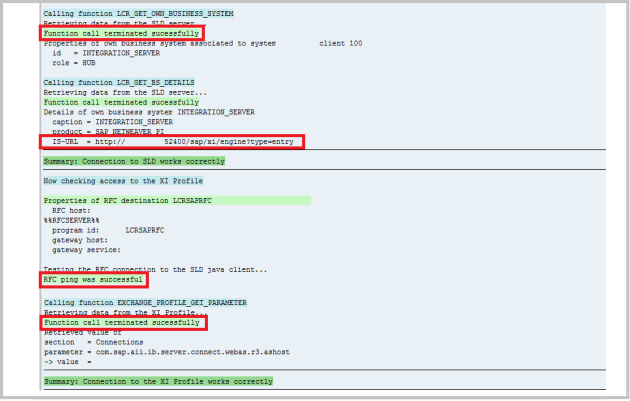
3.2 RFC connections.
RFC conection are very important for SAP PI functioning, below are the RFC destination you should check via transaction SM59.
– AI_RUNTIME_JCOSERVER
–AI_VALIDATION_JCOSERVER
–LCRSAPRFC (also checked via SLDCHECK)
–SAPSLDAPI (also checked via SLDCHECK)
– INTEGRATION_DIRECTORY_HMI
First four RFC in the list are TCP-IP Connection(type T) , you can view the registered program/configuration in the JAVA stack of SAP PI(shown below).
-Go to following URL to launch NWA and navigate to “Configuration Management” ->”Infrastructure” ->”JCO RFC Provider“. Yo will get similar screen like below.
http://<hostname>:5<xx>00/nwa for example http://sappipci.company.com:51000/nwa where the instance number is 10.
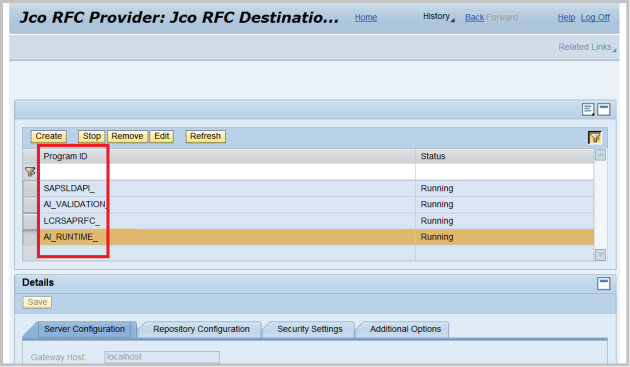
Here you can identify various Jco’s with the register program ID, if any of the TCP-IP RFC is not working on ABAP stack , above NWA screen can serve as the starting point for troubleshooting.
– AI_RUNTIME_JCOSERVER
Points from the Integration Server to the mapping runtime. The program ID corresponds to the entry under JCo RFC provider for the J2EE Engine.This RFC is used for the mapping run time, value mapping, and the exchange profile
–AI_VALIDATION_JCOSERVER
Points from the Integration Server to the XML validation service. The program ID corresponds to the entry configured for the destination on AS Java (used for XML validation).
–LCRSAPRFC
The RFC destination LCRSAPRFC is required for the connection to the System Landscape Directory (SLD). It is used to read the exchange profile.
–SAPSLDAPI
The RFC destination SAPSLDAPI is required for the connection to the SLD. It is used by the ABAP API.
For all the above RFC you should get similar screen output(shown below) when you perform connection check in SM59.
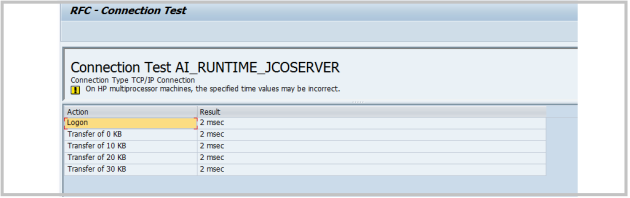
– INTEGRATION_DIRECTORY_HMI
This RFC is of type H (HTTP Connection to ABAP System) , this RFC is used to update cache. You should get ‘HTTP response 500’ as the output of connection check
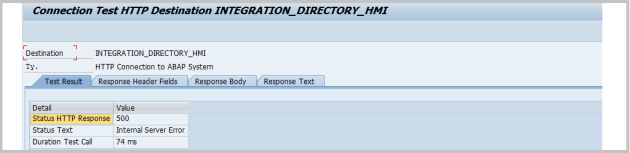
The gadget spec URL could not be found
- 4. Cache availability checks.
Cache is used in SAP PI to provider faster access to various objects at various object life cycle steps. In this section we will do basic cache availability test to make sure PI cache is available to various PI components,
4.1Cache monitoring via RWB.
In this procedure, a change list with a test object is created in the Integration Repository and released, and the Integration Directory is notified. The Integration Directory in turn notifies the relevant consumers, who then retrieve the test data and update their run time cache accordingly.
-Go to following URL to launch NWA and go to
http://<hostname>:5<xx>00/rwb for example http://sappipci.company.com:51000/rwb where the instance number is 10.
–Go to “Component Monitoring ” ->”choose ‘All’ from the drop down menu of the field “Component with Status”” ->press “”Display” -> press “Cache Connectivity Test”.
–now press “Start Test”, you should get similar screen like below.

4.2 Cache check via transaction SXI_CACHE
-Log on to ABAP stack of SAP PI and execute transaction SXI_CACHE, you will get screen as shown below, verify that the cache content is up to date(Will show a green light).

-if its not showing green then you can trigger cache refresh from menu option “Runtime Cache” – “Start delta cache refresh”.
Please do not trigger “Full cache refresh” in production system when the messages are getting processed.
4.3 Adapter engine cache via SXI_CACHE
-Execute transaction SXI_CACHE in ABAP and go to menu option “Goto” -> “Adapter Engine Cache”.
-You should see a URL entry at the location shown below, the test is successful if you find the URL of your Adapter Engine. Please note that the cache is filled when a first message has been processed and sent to the Adapter Engine.
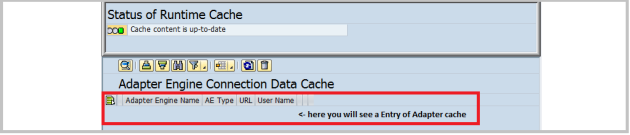
5.PI availability check by using Runtime Work Bench( RWB).
5.1 Component monitoring using RWB
– Enter following URL in browser and log in with the user with administration access profile.
http://<hostname>:5<xx>00/rwb for example http://sappipci.company.com:51000/rwb where the instance number is 10.
–Go to “Component Monitoring ” ->”choose ‘All’ from the drop down menu of the field “Component with Status”” ->press””Display“,Verify that none of the components shown is in RED,
you can ignore component like Business Process Engine if you are not using that component in your company.
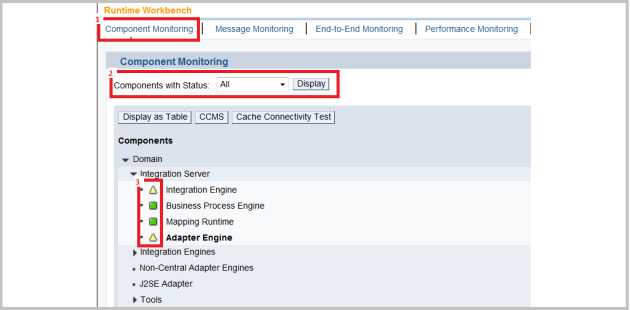
5.2 SLD Registration monitoring using RWB
-It is important for PI to get all components registered with SLD,you can verify this registration using the “SLD Registration” tab of RWB.
look for the status of various components and verify that its all green. I you see any red entry check the availability of that component and try to re-register the component.
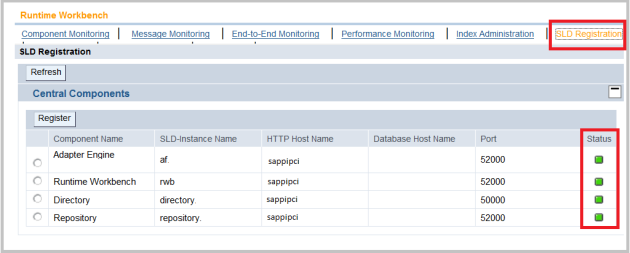
6.Advanced Checks
6.1 WS runtime check(If used)
If you are using Web Service Runtime (WS-RM) functionality in your company then you can validate it by using a standard SAP report SRT_ADMIN_CHECK.
-Go to transaction SE38 and execute report SRT_ADMIN_CHECK.
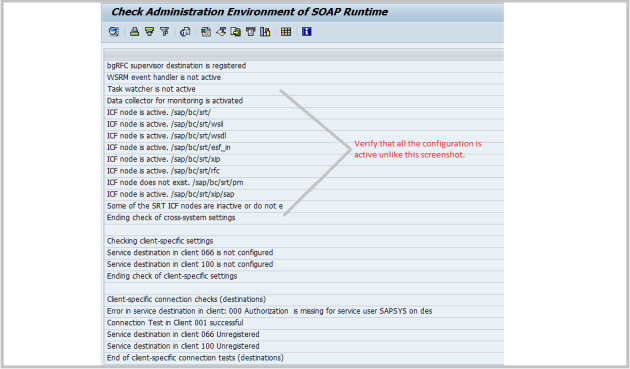
We are not using this functionality, therefor the configuration is not done.
6.2 SPROXY check
If you have any interfaces that are based on the proxy, then you should verify the availability of SPROXY functionality of SAP PI.
-Execute transaction SPROXY and press the connection test button (shown in below screen), you will get a pop up with various reports highlighted in RED.
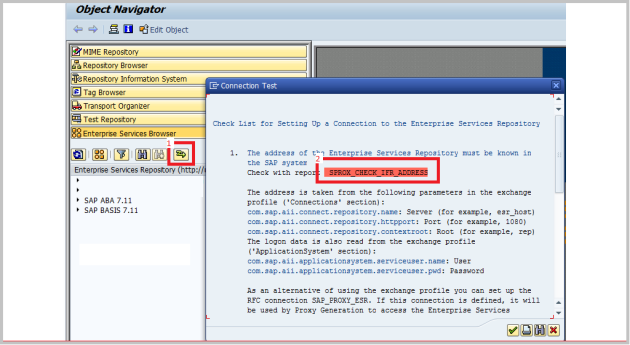
-Click on highlighted reports , SPROX_CHECK_IFR_ADDRESS should give you the status: OK: address maintained.
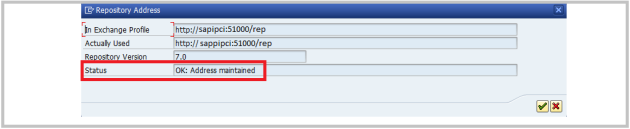
-Click on highlighted test reports SPROX_CHECK_HTTP_COMMUNICATION should give you the information that the communication is working.
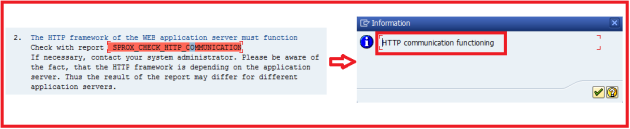
-Click on highlighted test report SPROX_CHECK_IFR_RESPONSE should give you a following output.
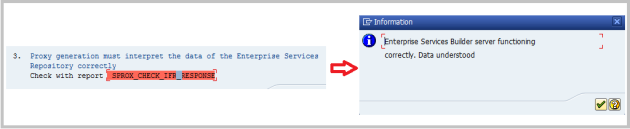
Reference
RFC:
http://help.sap.com/saphelp_nwmobile71/helpdata/en/be/6e0f41218ff023e10000000a155106/content.htm
http://help.sap.com/saphelp_nwpi71/helpdata/en/8f/770f41218ff023e10000000a155106/content.htm
Cache:
http://help.sap.com/SAPHELP_NWpi71/helpdata/EN/46/afa9f713994e68e10000000a155369/content.htm
http://scn.sap.com/docs/DOC-16146
WS-RM
http://help.sap.com/saphelp_nwpi71/helpdata/en/46/abbc05ba0c2a7fe10000000a1553f6/content.htm
BPE
Note 1143732 – BPE-TS: Troubleshooting Guide ccBPM in PI 7.1
SLD
http://help.sap.com/saphelp_nwpi71/helpdata/en/78/20244134a56532e10000000a1550b0/content.htm
Important URLs, Transaction Codes, ABAP Reports in Process Integration 7.1
Important URLs, Transaction Codes and ABAP Reports that are used in Process Integration PI 7.1
- I) Process Integration PI 7.1 URLs
Design Time Tools URLs
http://<host>:5<sys#>00/dir/start/index.jsp
Process Integration PI 7.1 tools
http://<host>:5<sys#>00/sld/index.html
System Landscape Directory (SLD)
http://<host>:5<sys#>00/rep/start/repository.jnlp
Enterprise Services Repository (ESR)
http://<host>:5<sys#>00/dir/start/directory.jnlp
Integration Directory(ID)
http://<host>:5<sys#>00/sr
Service Registry(SR)
Runtime Tools URLs
http://<host>:5<sys#>00/rwb
Runtime Workbench(RWB)
http://<host>:5<sys#>00/nwa
Local SAP Netweaver Administrator (NWA)
http://<host>:5<sys#>00/nwa/quicklinks
NWA Quicklinks
http://<host>:5<sys#>00/nwapi
Central SAP Netweaver Administrator (Visual Admin in XI)
http://<host>:5<sys#>00/index.html
Netweaver Application Server Java
http://<host>:5<sys#>00/CPACache
CPA Cache Monitoring
http://<host>:5<sys#>00/CPACache/refresh?mode=delta
Delta CPA Cache refresh
http://<host>:5<sys#>00/CPACache/refresh?mode=full
Full CPA Cache Refresh
http://<host>:5<sys#>00/mdt
Message Display Tool (MDT)
http://<host>:5<sys#>00/mdt/channelmonitorservlet
Communication channel Monitoring
http://<host>:5<sys#>00/mdt/amtServlet
Adapter Monitoring
http://<host>:5<sys#>00/AdapterFramework/admin/channelstatus.jsp
Communication channel Status
http://<host>:5<sys#>00/MessagingSystem
Message Display Tool
http://<host>:5<sys#>00/MessagingSystem/monitor/sequenceMonitor.jsp
EOIO Sequence monitor
http://<host>:5<sys#>00/MessagingSystem/monitor/systemStatus.jsp
Message Queue monitor
http://<host>:5<sys#>00/rep/support/public/LockAdminService
Unlock Enterprise Service objects
http://<host>:5<sys#>00/TREX/Monitor
TREX Application
http://<host>:5<sys#>00/rwb/rtc?op=init
Re-Initialize Runtime Workbench
http://host:port/AdapterFramework/scheduler/scheduler.jsp?xml
AF scheduler status
- II) Process Integration PI 7.1 Transaction Codes
| Administrative Transactions-ABAP | |
| SXMB_IFR | Start Enterprise Service Builder |
| SXMB_ADM | Integration Engine Administration |
| SMQR | qRFC Monitor (QIN Scheduler / Registration) |
| SMQ1 | qRFC Monitor (Outbound Queue) |
| SMQ2 | qRFC Monitor (Inbound Queue) |
| AL11 | SAP Directories Display |
| SU01 | User Maintenance |
| SICF | HTTP Server Configuration |
| AL08 | List Logged in users |
| SM21 | System Error Logs |
| ST22 | ABAP Runtime Errors |
| SLDCHECK | Test SLD Connection |
| SXI_SUPPORT | Test all Repository and Directory Objects |
| SM58 | tRFC error Logs |
| SLDAPICUST | SLD API Customizing |
| SMICM | ICM Monitor |
| STRUST | Trust Manager |
| RZ20 | CCMS Monitoring |
| RZ70 | SLD Administration |
| Web Service Transaction-ABAP | |
| WSADMIN | Web Service Administration |
| WSCONFIG | Web Service Configuration |
| SUDDIREG | Maintaining UDDI Registry |
| WSADMIN2 | Web Service Administration |
| SOAMANAGER | Start SOA Manager |
| WSPUBLISH | Publish Web Services |
| IDOC Transactions-ABAP | |
| IDX1 | Port Maintanenece in IDOC Adapter |
| IDX2 | Metadata Overview for IDOC Adapter |
| IDX5 | XML Messages in Adapter |
| WE02 | IDOC Display |
| WE05 | IDOC List |
| BPM Transactions – ABAP | |
| SXMB_MONI_BPE | Monitoring Business Process Engine |
| SWF_XI_PBUILDER | Detailed BPM Process Builder |
| SWF_XI_CUSTOMIZING | Check Integration Process prerequisite |
| SWF_XI_ADM_BPE | Start and Stop Business Process Engine |
| SWF_XI_ADM_BPE_DISP | Display Status of Business Process Engine |
| SWELS | Switch Event Trace On/Off |
| Monitoring Transactions-ABAP | |
| SXMB_MONI | Integration Engine Monitoring |
| SXI_MONITOR | Monitor for Processed XML Messages |
| SXI_CACHE | PI Runtime Cache |
| SM37 | Simple Job Selection |
| SMGW | Gateway Monitor |
| Alert Transactions-ABAP | |
| ALRTCATDEF | Editing Alert Category |
| ALRTINBOX | Call Alert Inbox |
| ALRTDISP | Display of Alerts |
| ALRTPROC | Processing Alerts |
| Other Transactions-ABAP | |
| SE10 | Transport Organizer |
| SE37 | Function Modules Builder |
| SE38 | ABAP Editor |
| SE11 | ABAP Dictionary |
| SE80 | Object Navigator |
| SE24 | OOABAP class Builder |
| SM30 | Maintain Table View |
| SXI_MAPPING_TEST | Test ABAP Mapping |
| SPROXY | ABAP Proxy Generation |
| ST05 | Performance Analysis |
III) Process Integration PI 7.1 ABAP Reports
| ABAP Reports | |
| RSEOUT00 | Collects maximum no of IDOCs at a time and places in a file |
| RSQIWKEX | Automatic qRfC failure recover report |
| RSQOWKEX | Qout Scheduler-execution of registered outbound queues |
| RSARFCEX | Automatic tRfC failure recover report |
| RSPARAM | Display Profile parameters |
| RSBDCOS0 | Execute OS Command |
| RSXMB_CANCEL_NO_COMMIT_MSG | Cancel message processing for messages without commit |
| RSXMB_RESTART_MESSAGES | Automatic Mass Restart Scheduling Report |
| RSXMB_SELECT_MESSAGES | Background to get a daily report of XI messages |
| RSWF_XI_UNSENT_MSGS | Status of all the messages in XI server |
| RSXMB_REMOTE_SERVICE | Standard ABAP report for XI performance monitoring |
| SPROX_CHECK_IFR_ADDRESS | Check if IFR address is maintained |
| SRFCCONN | RFC Test |
| SXMS_MMF_MONITOR | Display bulk messages and individual messages |
| SXMS_PF_LEVEL12_AGGDATA | Function module to get aggregated performance |
| SXMS_REFRESH_ADAPTER_STATUS | Refresh of outbound adapter status only for IDOC Adapter |
| RSALERTPROC | Trigger Alert |
| RSALERTCATDEF | Maintaining alert categories and alert server landscape |
| SXMSALERT_LOGREADER | display log information for alerts report |
| RSXMB _ ACTIVATE_ICF_SERVICES | Activate HTTP Services for PMI |
| RSXMB_CONFIG_PP | Enable Principal Propagation of Messaging Components |
| RSXMB_AGG_XPI_ADMIN | Activate Function for ABAP Runtime |
| SXMSALERT_CONFIGTRANS | Transport Alert Rules via CTS+ |
| IDX_NOALE | Configure IDoc Adapter Acknowledgements |
