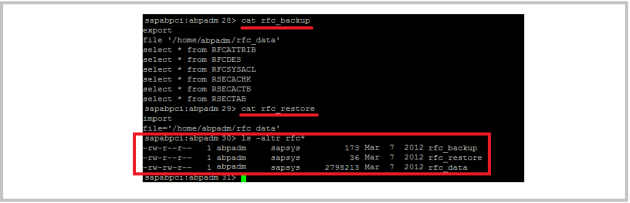Case: I want to reorganize table and rebuild index offline for table SOFFCONT1. Table SOFFCONT1 contains SAP Business Workplace/SAPoffice objects which often grow rapidly in Netweaver based component.
Procedure: Here’s the procedure to export/import tables and rebuild index using BRTOOLS,
Export table SOFFCONT1
Drop index
Import table SOFFCONT1
Run Update Statistics Optimizer
Details steps :
- Export table SOFFCONT1
>brspace -f tbexport -t soffcont1
BR0280I BRSPACE time stamp: 2009-06-06 21.10.00
BR1009I Name of database instance: R3X
BR1010I BRSPACE action ID: seasymoz
BR1011I BRSPACE function ID: tbe
BR1012I BRSPACE function: tbexport
BR0280I BRSPACE time stamp: 2009-06-06 21.10.07
BR0657I Input menu 359 – please enter/check input values
Main options for export of tables: SAPR3X.SOFFCONT1
1 * Export utility (utility) …………… [EXP]
2 * Tablespaces for export (tablespaces) … []
3 * Owner for export (owner) …………… []
4 – Export table rows (rows) …………… [yes]
5 – Export table indexes (indexes) ……… [yes]
6 – Export table constraints (constraints) . [yes]
7 – Export table grants (grants) ……….. [yes]
8 – Export table triggers (triggers) ……. [yes]
Standard keys: c – cont, b – back, s – stop, r – refr, h – help
BR0662I Enter your choice:
BR0280I BRSPACE time stamp: 2009-06-06 21.12.18
BR0663I Your choice: ‘c’
BR0259I Program execution will be continued…
BR0280I BRSPACE time stamp: 2009-06-06 21.12.18
BR0657I Input menu 360 – please enter/check input values
Additional options for export of tables: SAPR3X.SOFFCONT1
1 – Use direct path (direct) ……………. [yes]
2 – Export buffer size in KB (buffer) ……. [10240]
3 – Compress table extents/data (compress) .. [no]
4 – Consistent export (consistent) ………. [no]
5 # Parallel degree (parallel) ………….. [1]
6 – Max. size of dump file in MB (filesize) . [20000]
7 – Force table export (force) ………….. [no]
8 – EXP/EXPDP command (command) …………. [E:\oracle\R3X\102\BIN\exp parfile=I:\Oracle\R3X\sapreorg\seasymoz\parfile.exp]
Standard keys: c – cont, b – back, s – stop, r – refr, h – help
BR0662I Enter your choice:
BR0280I BRSPACE time stamp: 2009-06-06 21.13.15
BR0663I Your choice: ‘c’
BR0259I Program execution will be continued…
BR0280I BRSPACE time stamp: 2009-06-06 21.13.16
BR0370I Directory I:\Oracle\R3X\sapreorg\seasymoz created
BR0280I BRSPACE time stamp: 2009-06-06 21.13.16
BR0370I Directory I:\Oracle\R3X\sapreorg\seasymoz.edd created
BR1164I Export of tables will be started with command line: E:\oracle\R3X\102\BIN\exp parfile=I:\Oracle\R3X\sapreorg\seasymoz\parfile.exp
BR0280I BRSPACE time stamp: 2009-06-06 21.13.16
BR0670I Enter ‘c[ont]’ to continue, ‘b[ack]’ to go back, ‘s[top]’ to abort:
BR0280I BRSPACE time stamp: 2009-06-06 21.13.47
BR0257I Your reply: ‘c’
BR0259I Program execution will be continued…
BR0278I Command output of ‘E:\oracle\R3X\102\BIN\exp parfile=I:\Oracle\R3X\sapreorg\seasymoz\parfile.exp’:
Export: Release 10.2.0.2.0 – Production on Sat Jun 6 21:13:47 2009
Copyright (c) 1982, 2005, Oracle. All rights reserved.
Username:
Connected to: Oracle Database 10g Enterprise Edition Release 10.2.0.2.0 – 64bit Production
With the Partitioning, OLAP and Data Mining options
Export done in WE8DEC character set and UTF8 NCHAR character set
About to export specified tables via Direct Path …
Current user changed to SAPR3X
. . exporting table SOFFCONT1
continuing export into file I:\Oracle\R3X\sapreorg\seasymoz.edd\expdat1.dmp
962456 rows exported
Export terminated successfully without warnings.
BR0280I BRSPACE time stamp: 2009-06-06 22.44.59
BR1160I 1 table exported by EXP utility
BR0280I BRSPACE time stamp: 2009-06-06 22.45.02
BR0670I Enter ‘c[ont]’ to continue, ‘b[ack]’ to go back, ‘s[top]’ to abort:
BR0280I BRSPACE time stamp: 2009-06-06 22.55.09
BR0257I Your reply: ‘c’
BR0259I Program execution will be continued…
BR0280I BRSPACE time stamp: 2009-06-06 22.55.10
BR1022I Number of tables processed: 1
BR1003I BRSPACE function ‘tbexport’ completed
BR1008I End of BRSPACE processing: seasymoz.tbe 2009-06-06 22.55.10
BR0280I BRSPACE time stamp: 2009-06-06 22.55.12
BR1005I BRSPACE completed successfully
- Drop index
>sqlplus “/as sysdba”
SQL>drop index “SAPR3X”.”SOFFCONT1~0″;
Index dropped
- Import table SOFFCONT1
>brspace -f tbimport -t soffcont1
BR0280I BRSPACE time stamp: 2009-06-06 23.00.00
B1009I Name of database instance: R3X
BR1010I BRSPACE action ID: seasywiu
BR1011I BRSPACE function ID: tbi
BR1012I BRSPACE function: tbimport
BR0280I BRSPACE time stamp: 2009-06-06 23.00.00
BR0656I Choice menu 361 – please make a selection
Import tables main menu
1 = Import tables
2 – Show BRSPACE export runs
3 * Exit program
4 – Reset program status
Standard keys: c – cont, b – back, s – stop, r – refr, h – help
BR0662I Enter your choice:
BR0280I BRSPACE time stamp: 2009-06-06 23.00.14
BR0663I Your choice: ‘c’
BR0259I Program execution will be continued…
BR0699I Reading log file I:\Oracle\R3X\sapreorg\spaceR3X.log …
BR0280I BRSPACE time stamp: 2009-06-06 23.00.15
BR0658I List menu 362 – please select one entry
List of BRSPACE exports for import
Pos. Run Date Tables Dumps Size[KB] Util.
1 = seasymoz.tbe 2009-06-06 21.09.57 1 2 25519234 EXP
Standard keys: c – cont, b – back, s – stop, r – refr, h – help
BR0662I Enter your selection:
BR0280I BRSPACE time stamp: 2009-06-06 23.01.22
BR0663I Your selection: ‘c’
BR0259I Program execution will be continued…
BR0280I BRSPACE time stamp: 2009-06-06 23.01.22
BR0657I Input menu 363 – please enter/check input values
Main options for import from dump file I:\Oracle\R3X\sapreorg\seasymoz.edd\expd at.dmp,… (2 dumps)
1 * Import utility (utility) …………… [IMP]
2 – Import type (type) ………………… [full]
3 # Owner for import (owner) …………… []
4 # Tables for import (tables) …………. [SOFFCONT1]
5 – Import table rows (rows) …………… [yes]
6 – Import table indexes (indexes) ……… [yes]
7 – Import table constraints (constraints) . [yes]
8 – Import table grants (grants) ……….. [yes]
9 # Import table triggers (triggers) ……. [yes]
Standard keys: c – cont, b – back, s – stop, r – refr, h – help
BR0662I Enter your choice:
BR0280I BRSPACE time stamp: 2009-06-06 23.02.42
BR0663I Your choice: ‘c’
BR0259I Program execution will be continued…
BR0280I BRSPACE time stamp: 2009-06-06 23.02.42
BR0657I Input menu 364 – please enter/check input values
Additional options for import from dump file I:\Oracle\R3X\sapreorg\seasymoz.ed d\expdat.dmp,… (2 dumps)
1 – Import buffer size in KB (buffer) ……. [10240]
2 – Commit after each array insert (commit) . [yes]
3 – Ignore creation errors (ignore) ……… [yes]
4 # Table exists action (action) ………… [skip]
5 # Parallel degree (parallel) ………….. [1]
6 # Max. size of dump file in MB (filesize) . [20000]
7 – Force table import (force) ………….. [no]
8 – IMP/IMPDP command (command) …………. [E:\oracle\R3X\102\BIN\imp parfile=I:\Oracle\R3X\sapreorg\seasywiu\parfile.imp]
Standard keys: c – cont, b – back, s – stop, r – refr, h – help
BR0662I Enter your choice:
BR0280I BRSPACE time stamp: 2009-06-06 23.03.06
BR0663I Your choice: ‘c’
BR0259I Program execution will be continued…
BR0280I BRSPACE time stamp: 2009-06-06 23.03.07
BR0370I Directory I:\Oracle\R3X\sapreorg\seasywiu created
BR1172I Import of tables will be started with command line: E:\oracle\R3X\102\BIN\imp parfile=I:\Oracle\R3X\sapreorg\seasywiu\parfile.imp
BR0280I BRSPACE time stamp: 2009-06-06 23.03.07
BR0670I Enter ‘c[ont]’ to continue, ‘b[ack]’ to go back, ‘s[top]’ to abort:
BR0280I BRSPACE time stamp: 2009-06-06 23.03.34
BR0257I Your reply: ‘c’
BR0259I Program execution will be continued…
BR0278I Command output of ‘E:\oracle\R3X\102\BIN\imp parfile=I:\Oracle\R3X\sapreorg\seasywiu\parfile.imp’:
Import: Release 10.2.0.2.0 – Production on Sat Jun 6 23:03:35 2009
Copyright (c) 1982, 2005, Oracle. All rights reserved.
Username:
Connected to: Oracle Database 10g Enterprise Edition Release 10.2.0.2.0 – 64bit Production
With the Partitioning, OLAP and Data Mining options
Export file created by EXPORT:V10.02.01 via direct path
import done in WE8DEC character set and UTF8 NCHAR character set
. importing SYS’s objects into SYS
. importing SAPR3X’s objects into SAPR3X
. . importing table “SOFFCONT1” 962456 rows imported
Import terminated successfully without warnings.
BR0280I BRSPACE time stamp: 2009-06-07 00.43.12
BR1166I 1 table imported by IMP utility
BR0280I BRSPACE time stamp: 2009-06-07 00.43.14
BR0256I Enter ‘c[ont]’ to continue, ‘s[top]’ to cancel BRSPACE:
BR0280I BRSPACE time stamp: 2009-06-07 00.46.19
BR0257I Your reply: ‘c’
BR0259I Program execution will be continued…
BR0280I BRSPACE time stamp: 2009-06-07 00.46.19
BR0656I Choice menu 361 – please make a selection
Import tables main menu
1 * Import tables
2 – Show BRSPACE export runs
3 = Exit program
4 – Reset program status
Standard keys: c – cont, b – back, s – stop, r – refr, h – help
BR0662I Enter your choice:
BR0280I BRSPACE time stamp: 2009-06-07 00.46.25
BR0663I Your choice: ‘c’
BR0259I Program execution will be continued…
BR0280I BRSPACE time stamp: 2009-06-07 00.46.25
BR0680I Do you really want to exit BRSPACE? Enter y[es]/n[o]:
BR0280I BRSPACE time stamp: 2009-06-07 00.46.33
BR0257I Your reply: ‘y’
BR0280I BRSPACE time stamp: 2009-06-07 00.46.33
BR1022I Number of tables processed: 1
BR1003I BRSPACE function ‘tbimport’ completed
BR1008I End of BRSPACE processing: seasywiu.tbi 2009-06-07 00.46.33
BR0280I BRSPACE time stamp: 2009-06-07 00.46.34
BR1005I BRSPACE completed successfully
- Run Update Statistic Optimizer in SAP
Execute or Schedule this via DB13 then it will create a new index for table SOFFCONT1.
Note: Tables SOFFCONT1 need to be reorganized offline as they contain LONG RAW fields and must not be converted to LOBS with the online reorganization.