Adobe Document Services (ADS) are an SAP NetWeaver solution extension included in the SAP NetWeaver usage type Application Server (AS) Java. To process forms in an ABAP environment , the ABAP transaction dynpros or Web Dynpro ABAP applications call the ADS. The generation of forms is based on form templates designed with Adobe LiveCycle Designer and business data provided by the applications.
Once installed on the AS Java, the ADS need to be configured in order to be available for form processing.
Communication Between AS ABAP and ADS
The ADS can run either on the same server as the ABAP applications or on a separate server. The ADS can also be installed on the AS Java as a central component – an ADS hub – which can operate with different ABAP systems. The graphic below shows the communication paths between the components on the AS ABAP and the ADS installed on the AS Java.
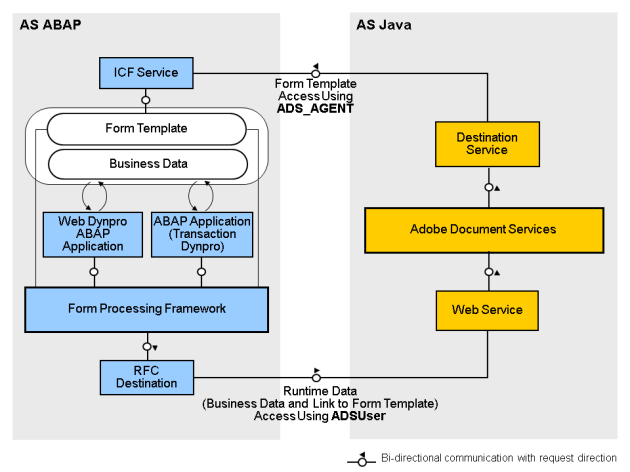
The form processing framework (ABAP) sends the runtime data (business data provided by an application and a link to the form template) to the ADS by using the RFC destination. The system user ADSUser is required to access the ADS.
Before processing the form and creating a PDF or PCL file, the ADS call the form template. To establish the required connection to the AS ABAP where the form template is stored, the destination service used by the ADS communicates with an Internet Communication Framework (ICF) service. The service user required to access the template repository is ADS_AGENT.
If forms bundling is used, two separate ICF services are used to retrieve the form template and the business data and to return the result.
The protocol for the communication paths is HTTP, using the default HTTP port. For SSL, the protocol is HTTPS or HTTPS-Port.
There are 2 types of ADS Configuration-
1) Basic Authentication
2) SSL Authentication.
Here, I am discussing ADS Configuration using Basic Authentication for interactive Adobe Forms.
Prerequisites–
1) SAP Netweaver 7.3 As Java System (ADS should be installed).
2) SAP Business Suite 7 System
Profile Parameters–
1) Profile Parameter SAPFQDN should be set in both As Java and As ABAP system.
Process–
1. Users creation
If UME on AS Java
In Identity Management http://hostname:port/useradmin
– Add action “AdobeDocumentServices (ADSCaller)” to role SAP_ADSCALLER
– Create ADSCALLERS group and assign role SAP_ADSCALLER
– Create ADSUSER, select Security Policy “Technical User” and assign group ADSCALLERS
Log on to the AS ABAP with an admin user, in the client that is used for the ADS configuration and go to transaction SU01:
– Create user ADSUSER and select user type “System”
– Create user ADS_AGENT, select user type “System” and assign roles SAP_BC_FP_ICF,SAP_BC_FPADS_ICF and SAP_BC_JSF_COMMUNICATION
Important: profile of these roles must be generated.
Go to transaction PFCG:
Create a role ADSCALLERS (no authorizations required) and assign user ADSUSER to it.
If UME on AS ABAP
Log on to the AS ABAP with an admin user, in the client that is used for the UME authentication and go to transaction SU01:
– Create user ADSUSER and select user type “System”
– Create user ADS_AGENT, select user type “System” and assign roles SAP_BC_FP_ICF, SAP_BC_FPADS_ICF and SAP_BC_JSF_COMMUNICATION
Important: profile of these roles must be generated.
Go to transaction PFCG:
Create a role ADSCALLERS (no authorizations required) and assign user ADSUSER to it.
In Identity Management http://hostname:port/useradmin
– Add action “AdobeDocumentServices (ADSCaller)” to role SAP_ADSCALLER
– Add ADSUSER to role SAP_ADSCALLER
– Make sure that the ADSUSER is “Technical User” and added to group ADSCALLERS
2. AS Java configuration
2.1 Web service destination
Start the SAP NetWeaver Administrator via the address http://hostname:port/nwa
Choose SOA  Technical Configuration
Technical Configuration  Destination Template Management
Destination Template Management
Choose New
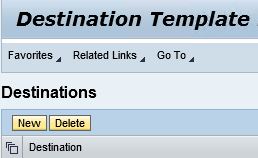
Choose Destination Type WSIL
Enter ConfigPort_Document as Destination Name
Enter URL http://hostname:port/inspection.wsil (hostname is the AS Java hostname in which the Adobe Document Services are installed and port is the HTTP port of the AS Java)
Choose Next
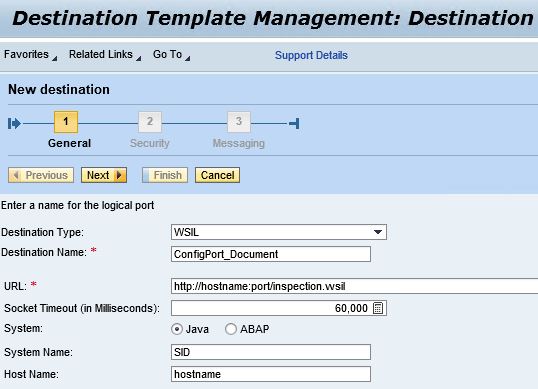
Choose Authentication HTTP Authentication and select UserID/Password (Basic)
Enter User ID adsuser (with the password that you created)
Then choose Finish to saveNow, destination ConfigPort_Document will be created.
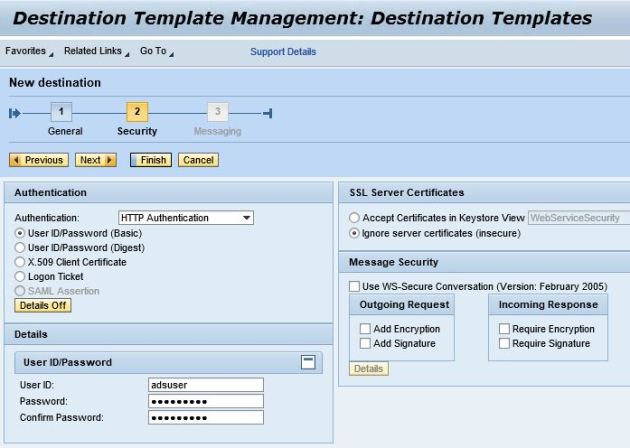
Note: If you are configuring Interactive Adobe Forms then first request SAP to provide Adobe Interactive form credentials and *.pfx file which you need to configure Reader Right credentials. In order to obtain Reader Right credentials then please follow SAP note 736902.
3) In order to install Reader Right credentials, go to nwa (http://<server>:<port>/nwa).
Go to Configuration –> Infrastructure –> Adobe Document Services
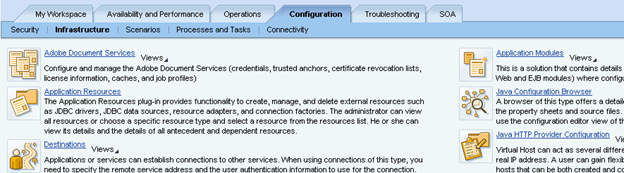
Choose Document Security and then select Credentials.
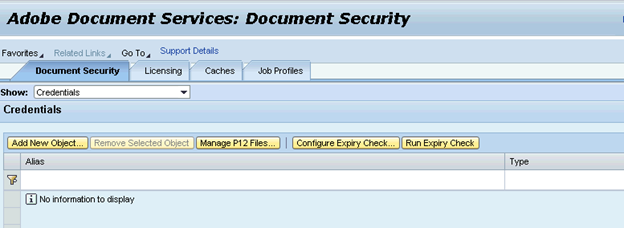
Click on Manage P12 Files. A Pop-up will be open where you need to provide path of *.pfx file that you got from SAP.
Choose Upload. Now, your *.pfx file will be uploaded.
Click on Add New Object and a pop-up will be opened.
In Alias,Select Reader Rights
Type should be P12.
P12 File should be automatically filled as we have already uploaded the file in previous step.
Enter Password for P12 file.
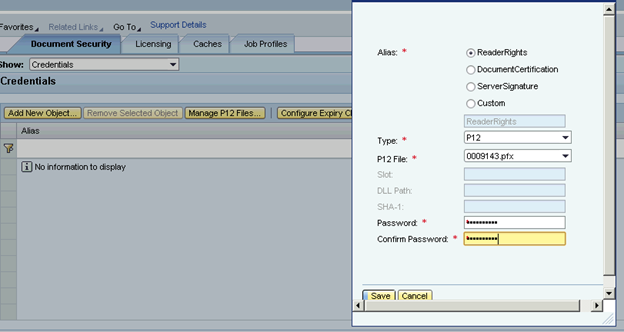
Save this record
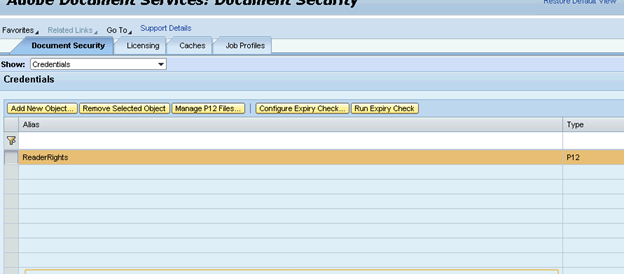
5) Restart the service Document Service Trust Manager Service and then the service PDF Manipulation Module for the changes to take effect.
In order to restart the service, go to Operations –> Systems –> Start & Stop.
Open Java Services Tab. In order to obtain list of services for ADS, filter the Service component Name column by Adobe. Restart the service
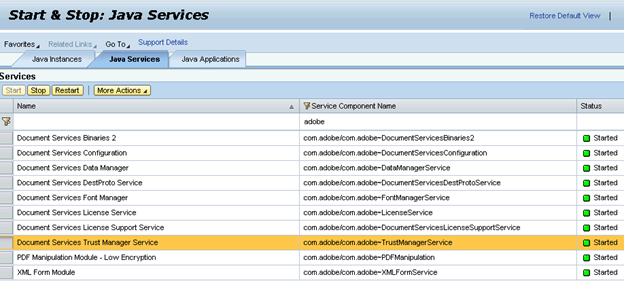
2.2 HTTP destination
Start the SAP NetWeaver Administrator via the address http://hostname:port/nwa
Choose SOA  Technical Configuration
Technical Configuration  Destinations
Destinations
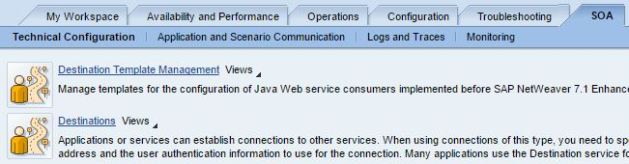
Choose Create…
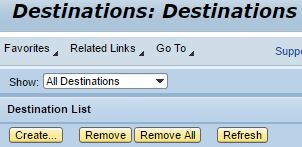
Enter FP_ICF_DATA_<SID> as Destination Name (<SID> is the AS ABAP SID)
Choose Destination Type HTTP
Choose Next
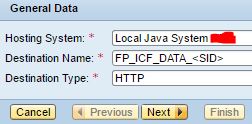
Enter URL http://ABAPhostname:port (ABAPhostname is the AS ABAP hostname)
Enter the SID and productive client of your AS ABAP system
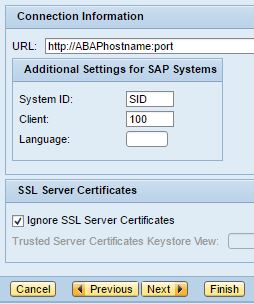
Choose Authentication Basic (User ID and Password)
Enter User Name ads_agent (with the password that you created)
Then choose Finish to save
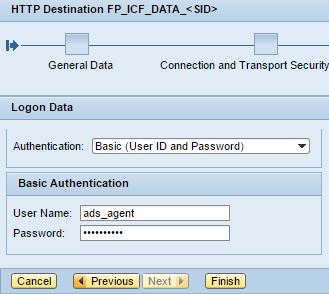
2.3 Reader Rights Credential
If you want to create interactive forms, you need a Reader Rights Credential (usage rights credential). For more information please follow this link: Applying a Reader Rights Credential to PDF Forms – Configuring Adobe Document Services for Form Processing (ABAP) – SAP …
3. AS ABAP configuration
3.1 RFC
Call transaction SM59  Choose Create
Choose Create
Enter at least the following:
– RFC destination: ADS
– Connection type: G
– Target Host: Enter the host name of the J2EE Engine that runs the Adobe document services or of the SAP Web dispatcher if applicable
– Service No.: Enter the HTTP port number of the Target Host you have specified (The following naming convention applies: 5<J2EE_instance_number>00 (50000, for example, if your J2EE instance is 00)
– Path Prefix: /AdobeDocumentServices/Config?style=rpc
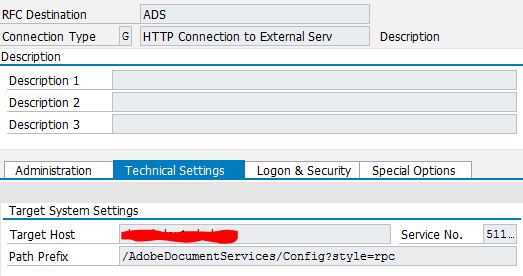
Choose the Logon/Security tab, select Basic Authentication
In the User and Password boxes, enter the user name ADSUSER and the password
Save your settings
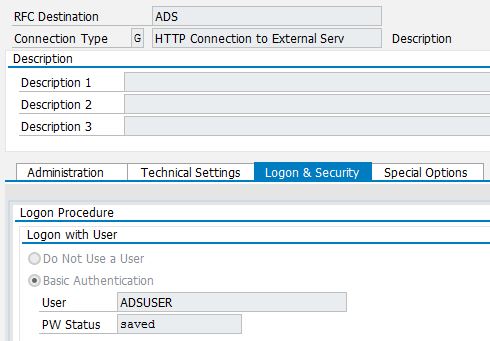
3.2 Activating the ICF services
Call transaction SICF  Activate the following services:
Activate the following services:
default_host → sap → bc → fp
default_host → sap → bc → fpads
4. Configuration check and Troubleshooting
Call transaction SA38 and execute the program FP_TEST_00.
If the FP_TEST_00 form is displayed in the print preview, the ADS configuration is correct.
Call transaction SA38 and execute the program FP_PDF_TEST_00.
This enables you to check the RFC connection to ADS.
If the system displays the version number of ADS, the configuration of the RFC connection is correct.
Call transaction SA38 and execute the program FP_CHECK_DESTINATION_SERVICE without and with selecting the option “With Destination Service”.
If the file size of the generated PDF is displayed the ADS configuration is correct.
If you get this error message:
SYSTEM ERROR: ADS: com.adobe.ProcessingException: com.adobe.ProcessingException: XMLFM Exception during render: com.adobe.ProcessingException(200.101).
Exception of class CX_FP_RUNTIME_INTERNAL please follow this link: ADS configuration error FP_CHECK_DESTINATION_SERVICE fails
If one of these reports does not work please refer to SAP Note 944221 for Adobe Document Services troubleshooting.
